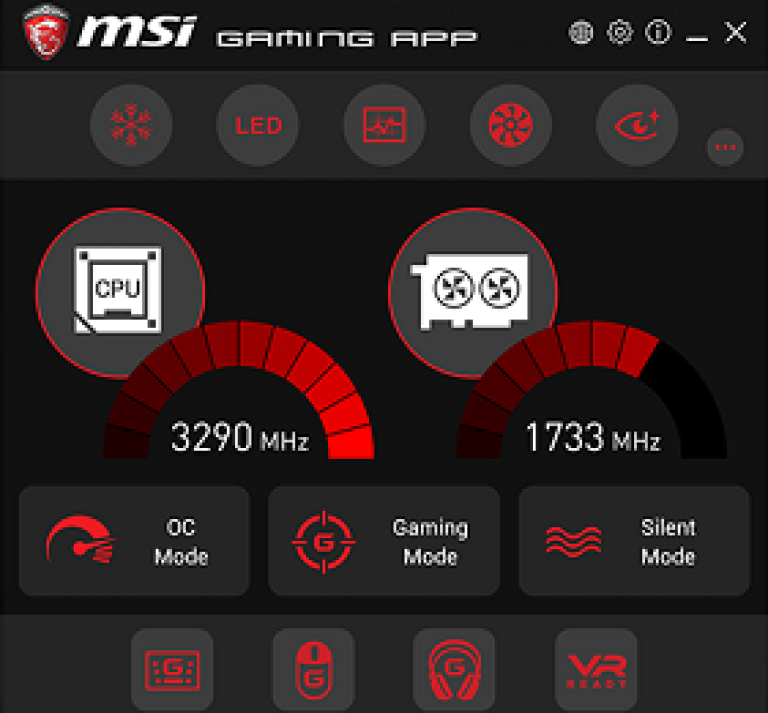What is GPU Artifacting: How To Fix It? [In Detail]
Overclocking your graphics card and not being careful about the amount of heat your card generates can cause problems with GPU Artifacting. If you are overclocking your graphics card, you are running your PC at a higher voltage. This is done so that you can get better graphics and your hardware will operate at a higher frequency.
This in turn increases the temperature of your GPU. As a result, your graphics card becomes hot and it heats up quickly. This overheating can cause your graphics card to fail or display a GPU Artifacting error. You can fix this problem by lowering the voltage of your graphics card. This is the same as turning down the power settings of your computer.
How To Fix GPU Artifacting? Trusted Methods
I strongly recommend you choose the following options to fix your GPU Artifacting.
Focus upon Overclocking GPU:
While overclocking GPU, one must try to focus on different things such as heating, overclocked speed, and maintaining the suitable Bus speed and memory speed. The overall emphasis should be on the Temperature, if the GPU gets overheated it will not only damage the expensive graphics card you have bought after several months of personal savings but also will damage your motherboard and other computer peripherals. Check out Boost Clock GPU and go deep inside the clocking mechanism to eradicate such issues.
How to maintain GPU Temperature while overclocking?
It is a tricky question, you can maintain temperature by following the guidelines provided by the manufacturer of the GPU, GPU should be restricted to under 60-degree temperature so that the entire system remains cool. You can read the detailed article about how to overclock a GPU perfectly, I am sure it will add value to eradicate your issue.
Choose the GPU with excellent Heat pipes.
Yes, the GPU with amazing heat pipes will definitely help you to keep your graphics card cool all the time even when the outside temperature is higher. I believe MSI graphics cards have a greater ability to absorb the temperature, others may vary this who are using different kinds of graphics cards, I strongly request you to choose this one.
Graphics card with good Airflow and number of Fans.
Gamers usually eliminate this point that may result in overheating GPU, a graphics card must have a decent airflow system so that air can easily pass, a number of fans also matters here, obviously, if you pick a 48GB graphics card with one fan, it won’t give you a 100% guarantee of airflow and may result in increasing the temperature, therefore, a graphics cards with 3 fans can be the awesome choice to play heavy-duty games. (I love FPS games a lot)
Should I buy the Good Airflow PC Case?
Yes, the PC case also plays an important role to provide good airflow inside the PC, it would allow your computer to suck fresh air with fans and send air outside with exhaust fans. Several PC cases on amazon are excellent for this purpose if they offer you more fans.
GPU Scaling:
The smartest way is to get familiar with CUDA and Tensor Cores deeply so that you can adjust your screen accordingly, We know that smart work is much better than hard work, move elegantly with suitable GPU Scaling that is required by the games you want to play.
Thermal Paste:
Usually, Graphics cards don’t use any kind of thermal paste, it is all about the processor when placing the processor in the motherboard, a paste is used on the backside of the processor, usually, the heatsink that is placed on the processor contains a thermal Paste but it is highly recommended to buy the separate and quality Thermal Paste, paste it gently and then place the heatsink.
If the Motherboard is Faulty:
In some cases, the GPU artifacting is not resolved due to certain reasons, if you are using several GPUs the risers may be the issue, last but not the least, the motherboard can be faulty in some cases due to which the error remains the same, it can not be the fault at the GPU but the motherboard, so, be conscious and try not to blame your graphics card.
Get Video Help:
You can follow the steps provided in this video so that you can resolve your issue.
GPU Artifacting: FAQs
Can bad RAM cause artifacting?
Yes, several users have faced this issue, after resolving all issues related to GPU, motherboard, and risers, the bad RAM can be the issue, if you have a display error with checkboxes or a shivering screen on the desktop, you must replace RAM, in some cases, overheating causes to damage the RAM, since the error is not visible on RAM but the RAM itself is not able to process the Bus Speed that either slows down the system or it may cause artifacts issue.
How to Avoid Artifacting?
Many computer users suffer from artifacts, to reduce these artifacts, they should set the GPU clock at a lower speed or the factory default speed. This will help them to use their computer without having to face artifacts. If you want to play games at their best, it is best that you don’t overclock your graphics card. It would be much better if you set the clock speed to its factory default setting. The default settings are the ones that come with your card, and they work the best. The default settings will keep your system stable and will prevent artifacts.
Can dust cause GPU artifacts?
Yes, indeed, Dust is one of the major reasons that may cause GPU artifacts, therefore, you must try to buy a PC with excellent airflow (choose the PC case with maximum fans). It would help you to maintain the temperature inside the PC and also clean the whole system.
How to recognize the GPU artifacting?
If you have noticed an image that looks like a checkerboard pattern on your monitor, you are probably seeing GPU artifacting. This can happen when the color of the line drawn by the GPU changes unpredictably.
Which method should I use?
It depends on your situation. If you’re just seeing the artifacting on one monitor, you can turn off the GPU. However, if you see the artifacting on multiple monitors, you may need to change the settings on your graphics card.
What causes GPU artifacting?
The most common cause of GPU artifacting is that your computer’s graphics card is old, and another reason is that you have a lot of pixels on your screen. Moreover, dust, temperature, Bad RAM and overclocking are the common reasons behind this error.
What is the best way to clean up GPU artifacting?
You should try to find a setting that lets you turn off the GPU in your computer. Then, you can close all of your programs and restart your computer.
How do I know if I have GPU artifacting?
GPU artifacting usually shows up on the top-left of the screen and is caused by a problem with the display driver. If you see this, your graphics card is not being used.
Conclusion:
If the GPU Artifacting remains the same, you can get a replacement for your graphics card. If the warranty period has expired, then it’s better to buy a new graphics card. Another way to solve GPU artifacting is to adjust the overclocking settings. You can do this by adjusting the fan speed and clock speed.